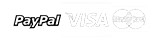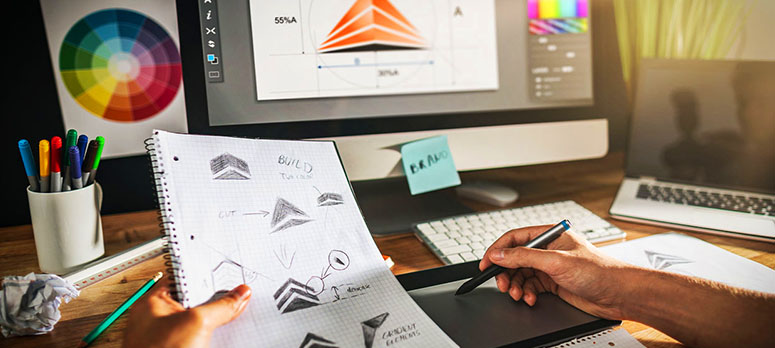Graphic design is an integral part of all media that make use of visuals. The scope for graphic design is immense considering that advertising agencies in Dubai, graphic design studios, print and publishing houses, TV and multimedia production, e-learning companies, Web development studios and Web design studios all make use of graphic design in some format.
Softwares Learn
1. Adobe Photoshop
2. Adobe Illustrator
3. Adobe InDesign
4. CorelDRAW