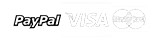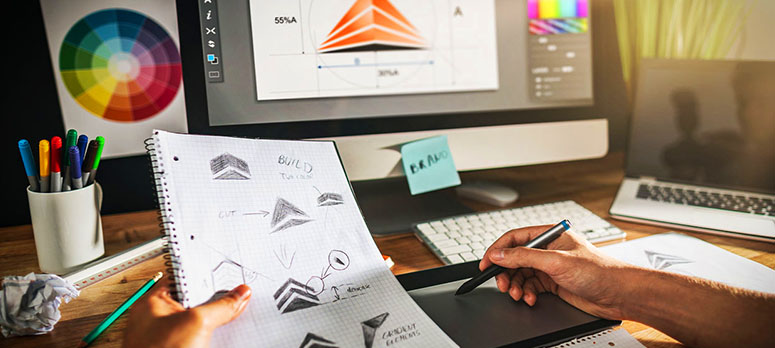Unlock your creative potential with our comprehensive Adobe Photoshop course. Whether you're a novice looking to get started or an experienced user aiming to refine your skills, this course covers everything you need to master the world's leading image-editing software. Through hands-on projects, expert instruction, and real-world applications, you'll learn to create stunning graphics, manipulate photos, and enhance your visual storytelling abilities.
Course Objectives:
- Understand the Photoshop interface and essential tools
- Learn basic and advanced photo editing techniques
- Create and manipulate images with layers, masks, and filters
- Design graphics for web, print, and multimedia
- Develop a portfolio of professional-quality projects